How to stop Windows 7 requiring you to change your password
There are no built in tools in Windows 7 to do this, but thankfully its pretty simple. This is especially useful if you are running Windows 7 as part of a Parallels Desktop for Mac installation, as the whole VM freezes when Windows requires a password change!Follow these instructions and it works every time.1. Right-click on the desktop and Choose New > Shortcut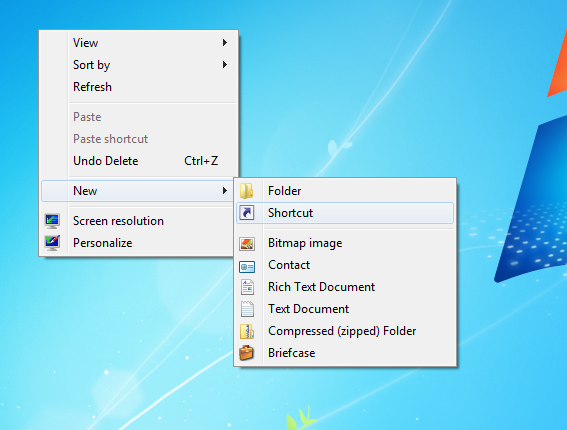 2. Type in wmic as the location, and click on Next
2. Type in wmic as the location, and click on Next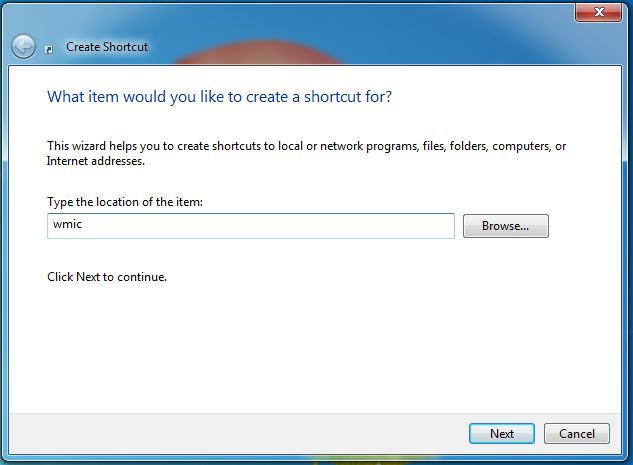 3. Just leave the name as WMIC, or you can change it if you want, and then click on Finish
3. Just leave the name as WMIC, or you can change it if you want, and then click on Finish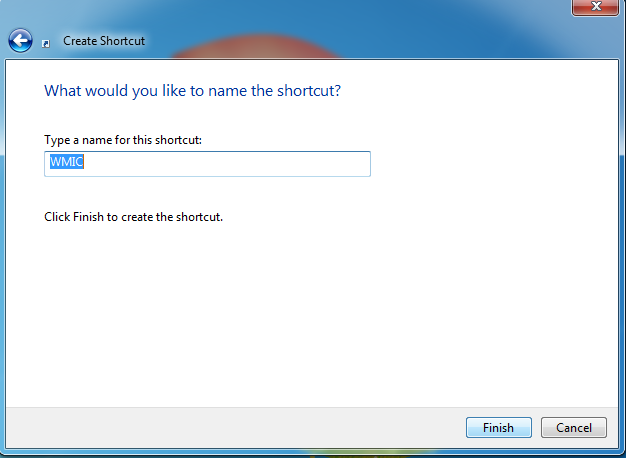 4.Right-click on your newly created shortcut and click on Run as administrator
4.Right-click on your newly created shortcut and click on Run as administrator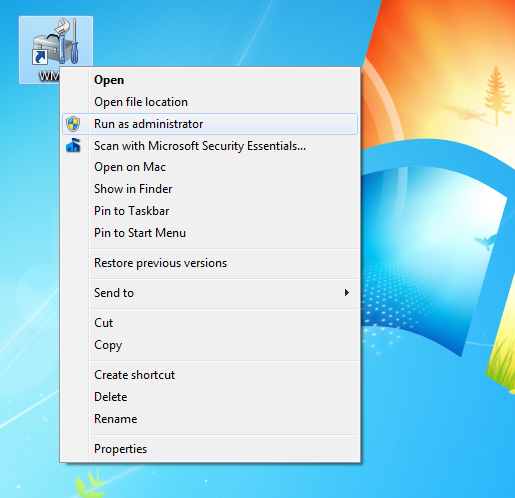 5. If you have User Account Control turned on (which you most likely will) then you get a dialog box confirm you wish to run the utility, click on Yes
5. If you have User Account Control turned on (which you most likely will) then you get a dialog box confirm you wish to run the utility, click on Yes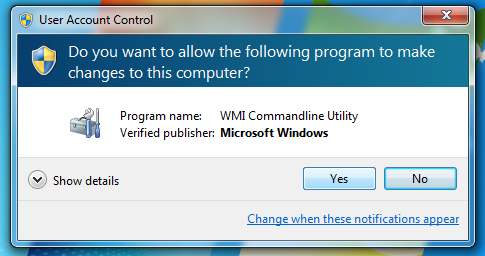 6. The wmi command line utility opens up. Type in (exactly)UserAccount where PasswordExpires=TRUE set PasswordExpires=FALSEand then Press Enter
6. The wmi command line utility opens up. Type in (exactly)UserAccount where PasswordExpires=TRUE set PasswordExpires=FALSEand then Press Enter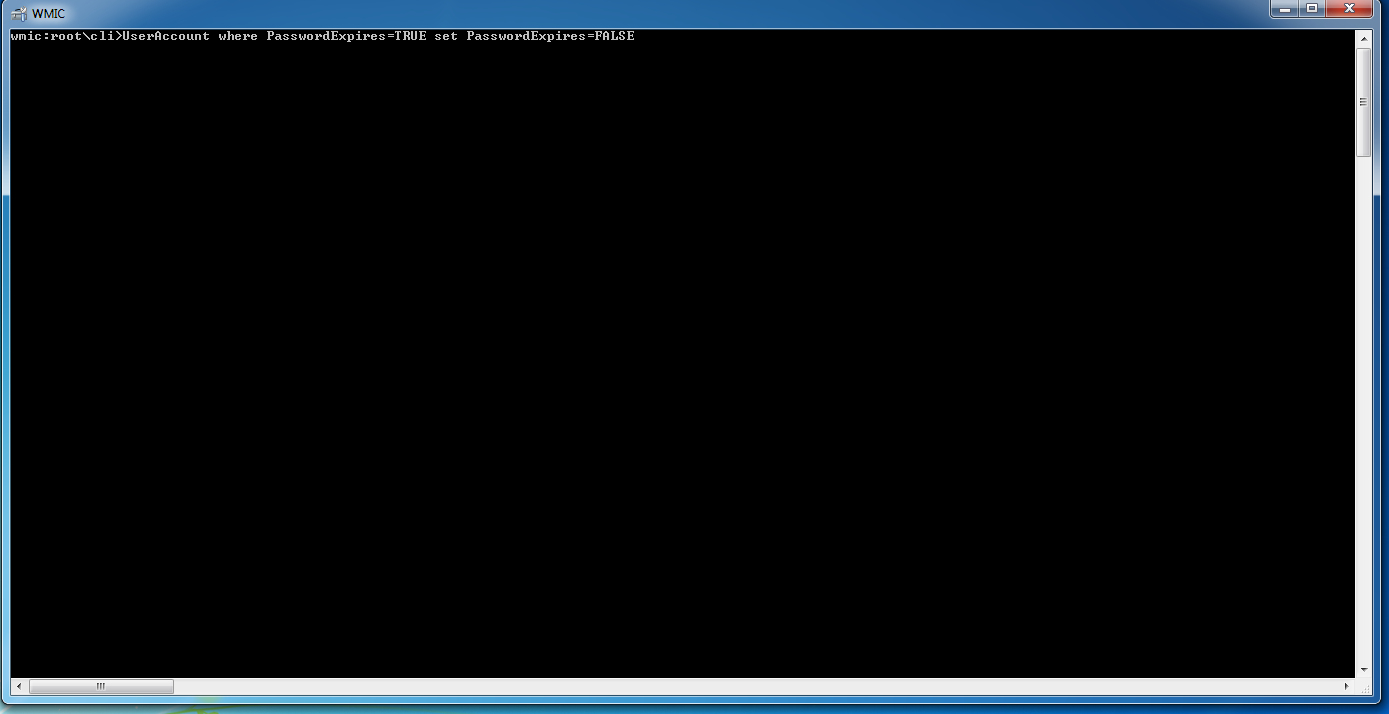 7.A message appears with a Y/N option for each user account on the computer. Press Y for each, and then press Enter
7.A message appears with a Y/N option for each user account on the computer. Press Y for each, and then press Enter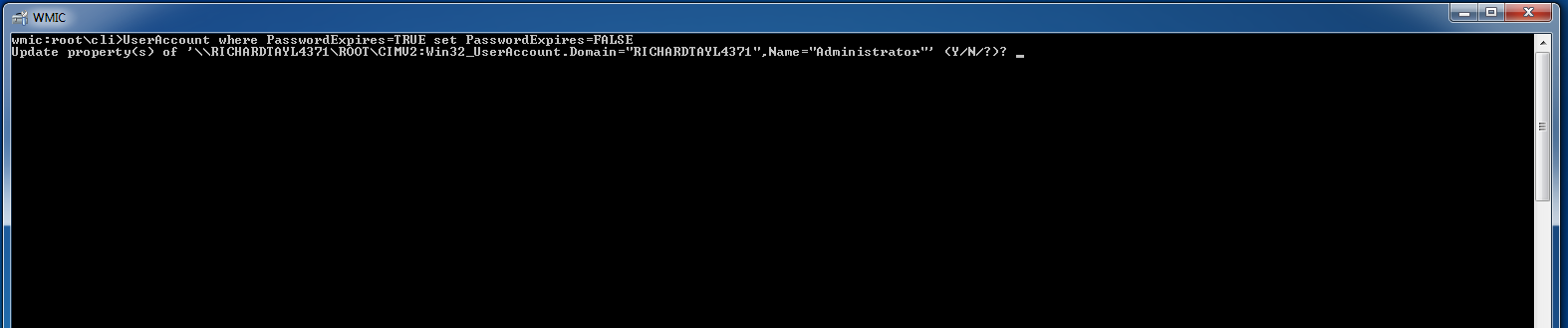 8. You should see the message "Update Successful" - you can now close the command line window, and will never have the annoyance of Windows requiring you to change your passwords again!
8. You should see the message "Update Successful" - you can now close the command line window, and will never have the annoyance of Windows requiring you to change your passwords again! Troubleshooting: If you get an error running the command, it most likely means that it cannot write to the accounts and are not running the command as Administrator. Its really important that you do this (see Step 4 above).
Troubleshooting: If you get an error running the command, it most likely means that it cannot write to the accounts and are not running the command as Administrator. Its really important that you do this (see Step 4 above).