Setting up Wordpress on Amazon AWS EC2 in 10 minutes
This tutorial does a complete walk-through on the basis of you using Mac Os to set up a new EC2 Wordpress site. Once you get practiced, you can do this in minutes!Log in to your EC2 Management Console (https://aws.amazon.com/ec2/)Select a new instance of Amazon Linux AMI (Free tier eligible) Just leave everything un-changed on the next screen and press on the Next: Configure Instance Details button (NOT the Review and launch button)Leave everything on the next screen un-changed too, and press Next: Add StorageAgain, don't change anything and press Next Tag InstanceGive your new Server a name (name of the wordpress site/company?) then press Next: Configure Security GroupTo have fast website loading speeds even with high levels of traffic consider having your website on managed dedicated server hosting plans.Add two new rules to allow http and https through the firewall
Just leave everything un-changed on the next screen and press on the Next: Configure Instance Details button (NOT the Review and launch button)Leave everything on the next screen un-changed too, and press Next: Add StorageAgain, don't change anything and press Next Tag InstanceGive your new Server a name (name of the wordpress site/company?) then press Next: Configure Security GroupTo have fast website loading speeds even with high levels of traffic consider having your website on managed dedicated server hosting plans.Add two new rules to allow http and https through the firewall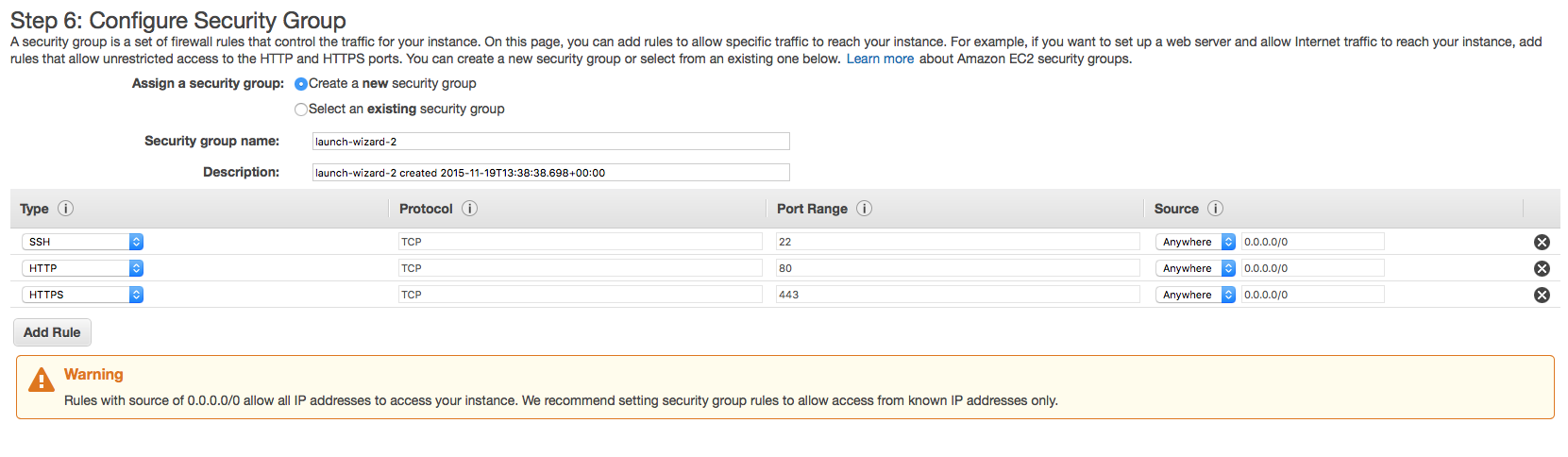 Click on the blue Review and Launch buttonPress on LaunchCreate a new key pair and give it a name (something easy to type)
Click on the blue Review and Launch buttonPress on LaunchCreate a new key pair and give it a name (something easy to type)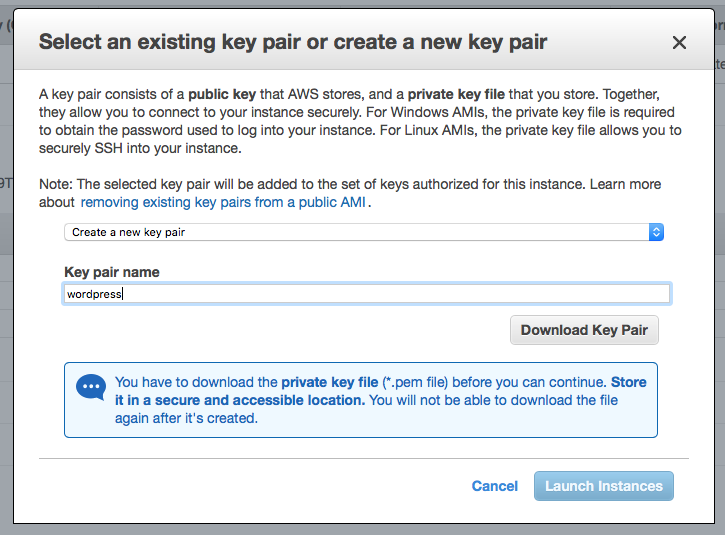 download the Key Pair File file (from this point onwards referred to as nameOfKeyPair.pem)remove the .txt extensionOpen terminal and navigate to downloads folder (usually cd /users/yourYourName/Downloads/ )chmod 600 nameOfKeyPair.pemssh-keygen -f nameOfKeyPair.pem -e -m per > nameOfKeyPair.pubchmod 400 nameOfKeyPair.pemssh -i name.pem ec2-user@instanceipaddressYou will be connected to the new instanceType the following, pressing Enter after every linesudo yum updatesudo suyum install httpdservice httpd startyum install php php-mysqlyum install mysql-serverservice mysqld startmysqladmin -uroot create myblogmysql_secure_installationPress Enter (no existing password)Enter new password (keep a note of this, you need to enter it into the wordpress config in a couple of steps time)yyyycd /var/www/htmlwget http://wordpress.org/latest.tar.gztar -xzvf latest.tar.gzmv wordpress myblogcd myblogmv wp-config-sample.php wp-config.phpvi wp-config.php—press i for insert—Make the following changes to the wordpress config fileDatabase: mybloguser: rootpassword: what you set it as during the security setup previouslypress Escpress wq to exit editor and save the changesservice https restartbrowse to the new site and start configuring by typing http://yourinstanceipaddress/myblog
download the Key Pair File file (from this point onwards referred to as nameOfKeyPair.pem)remove the .txt extensionOpen terminal and navigate to downloads folder (usually cd /users/yourYourName/Downloads/ )chmod 600 nameOfKeyPair.pemssh-keygen -f nameOfKeyPair.pem -e -m per > nameOfKeyPair.pubchmod 400 nameOfKeyPair.pemssh -i name.pem ec2-user@instanceipaddressYou will be connected to the new instanceType the following, pressing Enter after every linesudo yum updatesudo suyum install httpdservice httpd startyum install php php-mysqlyum install mysql-serverservice mysqld startmysqladmin -uroot create myblogmysql_secure_installationPress Enter (no existing password)Enter new password (keep a note of this, you need to enter it into the wordpress config in a couple of steps time)yyyycd /var/www/htmlwget http://wordpress.org/latest.tar.gztar -xzvf latest.tar.gzmv wordpress myblogcd myblogmv wp-config-sample.php wp-config.phpvi wp-config.php—press i for insert—Make the following changes to the wordpress config fileDatabase: mybloguser: rootpassword: what you set it as during the security setup previouslypress Escpress wq to exit editor and save the changesservice https restartbrowse to the new site and start configuring by typing http://yourinstanceipaddress/myblog